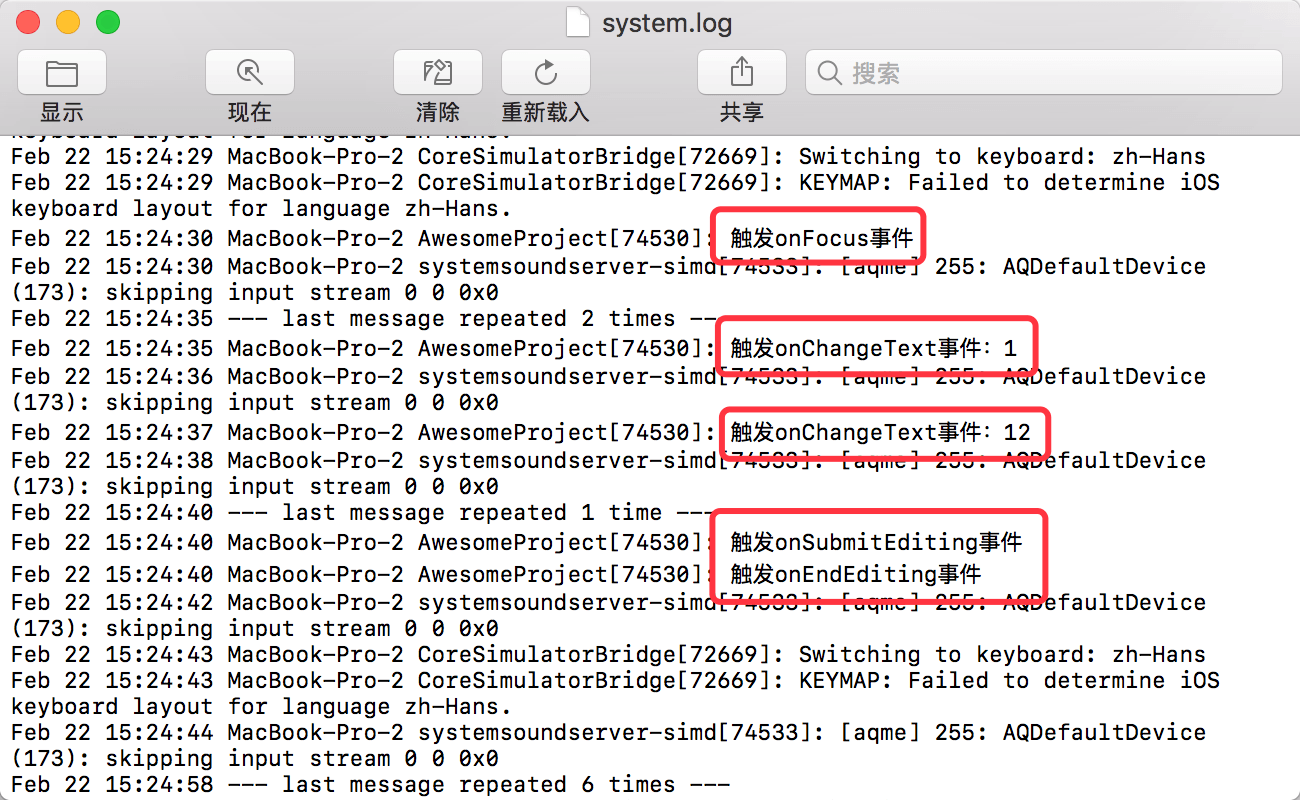React Native基础:12-TextInput组件
TextInput组件简介
TextInput组件是一个允许用户在应用中通过键盘输入文本的基本组件。这个组件提供了很多功能,比如自动完成拼写,自动大小写,提供占位符,还支持弹出不同类型的键盘等功能。
我们可以通过创建一个简单TextInput组件看看其展示效果。在TextInput组件中,通过style属性可以设置组件的外观样式,例如:宽高、背景颜色、边框样式等。另外还可以监听TextInput组件与用户的交互行为。
<TextInput
style={{height:40, borderColor: 'gray', borderWidth: 1}}
onFocus={(text) => this.setState({text})}
placeholder={'请输入你的名字'}
/>

TextInput组件常用属性
通过设置TextInput组件的属性,可以设置TextInput组件的样式以及功能特性。常用的TextInput组件的属性可以参考下表。
| 属性名称 | 类型 | 说明 |
| --- | --- | --- |
|editable |bool |如果为false,文本框是不可编辑的。默认值为true。|
|keyboardType |enum |决定弹出的何种软键盘的,譬如numeric(纯数字键盘)|
|placeholder |string |如果没有任何文字输入,会显示此占位文字。|
|value |string |文本框中的文字内容。|
|maxLength |number |限制文本框中最多的字符数。|
TextInput组件事件处理
TextInput组件中有几个比较重要的事件,这些事件与用户交互密切相关,当用户对TextInput组件进行不同的操作时,会调用不同的函数,我们可以根据程序功能需要在不同函数中定义不同的处理逻辑。
| 函数名称 | 类型 | 说明 |
| --- | --- | --- |
| onFocus|function |当文本框获得焦点的时候调用此回调函数。|
| onChangeText|function |当文本框内容变化时调用此回调函数。改变后的文字内容会作为参数传递。|
| onEndEditing|function |当文本输入结束后调用此回调函数。|
| onSubmitEditing|function |此回调函数当软键盘的确定/提交按钮被按下的时候调用此函数。如果multiline={true},此属性不可用。|
下方的示例代码中,演示了各个函数的使用方法。
<TextInput
ref='1'
style={{height:40, borderColor: 'gray', borderWidth: 1}}
onFocus={() => console.log('触发onFocus事件')}
onChangeText={(text) => console.log('触发onChangeText事件:'+text)}
onEndEditing={() => console.log('触发onEndEditing事件')}
onSubmitEditing={() => console.log('触发onSubmitEditing事件')}
placeholder={'请输入你的名字'}
/>
示例代码
在下方的示例代码中,创建了一个TextInput组件以及一个Button组件,当在TextInput组件中输入文字时,可以监听用户与TextInput组件的交互过程。当用户点击Button组件时,可以清空TextInput组件中的输入内容。
- 在终端中执行如下命令,创建TextInputDemo工程;
react-native init TextInputDemo
- 使用Atom打开TextInputDemo工程的index.ios.js文件,编写组件所使用的样式
const styles = StyleSheet.create({
container: {
flex: 1,
flexDirection: 'column',
justifyContent: 'center',
alignItems: 'center',
backgroundColor: '#F5FCFF',
},
});
- 创建TextInput组件以及Button组件,并实现预期的功能。
export default class TextInputDemo extends Component {
render() {
return (
<View style={styles.container}>
<TextInput
ref='1'
style={{height:40, borderColor: 'gray', borderWidth: 1}}
onFocus={() => console.log('触发onFocus事件')}
onChangeText={(text) => console.log('触发onChangeText事件:'+text)}
onEndEditing={() => console.log('触发onEndEditing事件')}
onSubmitEditing={() => console.log('触发onSubmitEditing事件')}
placeholder={'请输入你的名字'}
/>
<Button
onPress={(text) => this.refs['1'].clear()}
title="点击按钮清除输入内容"
/>
</View>
);
}
}
- 使用import加载项目所使用的模块,并且注册组件TextInputDemo成为整个应用的根容器。
import React, { Component } from 'react';
import {
AppRegistry,
StyleSheet,
View,
TextInput,
Button,
} from 'react-native';
AppRegistry.registerComponent('TextInputDemo', () => TextInputDemo);
- 在终端中执行下面的命令运行程序,在iOS模拟器中可以看到创建的TextInput组件和Button组件。
react-native run-ios
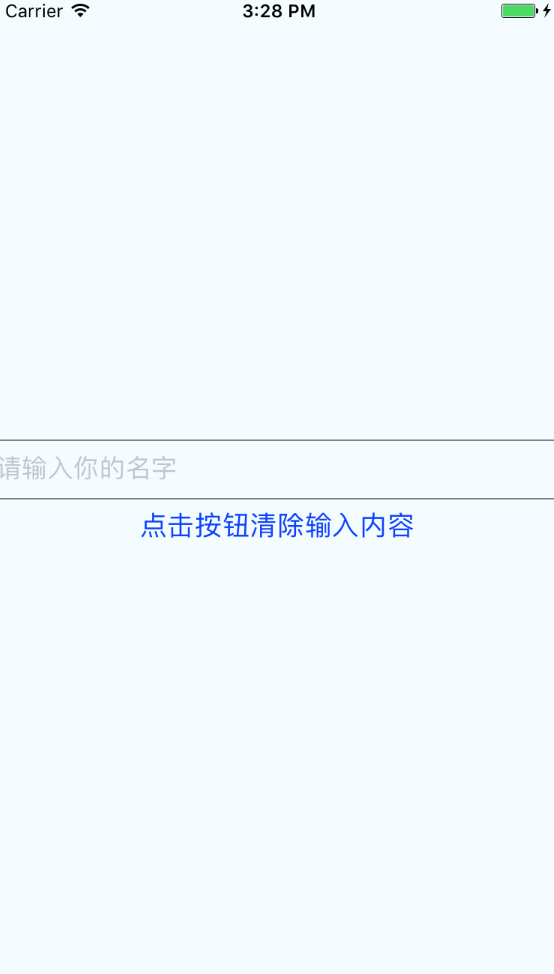
- 打开iOS模拟器的日志,当用户在TextInput组件中输入内容时,可以通过日志查看器看到TextInput组件的事件处理函数被调用。